Here’s how I 3d printed the name keychain
We might receive an affiliate commission if you purchase using links on our website. For more information click here.

I have always wanted to 3d print a name keychain.
Then one day I designed it in the tinkercad and printed it.

How to 3d print a name keychain?
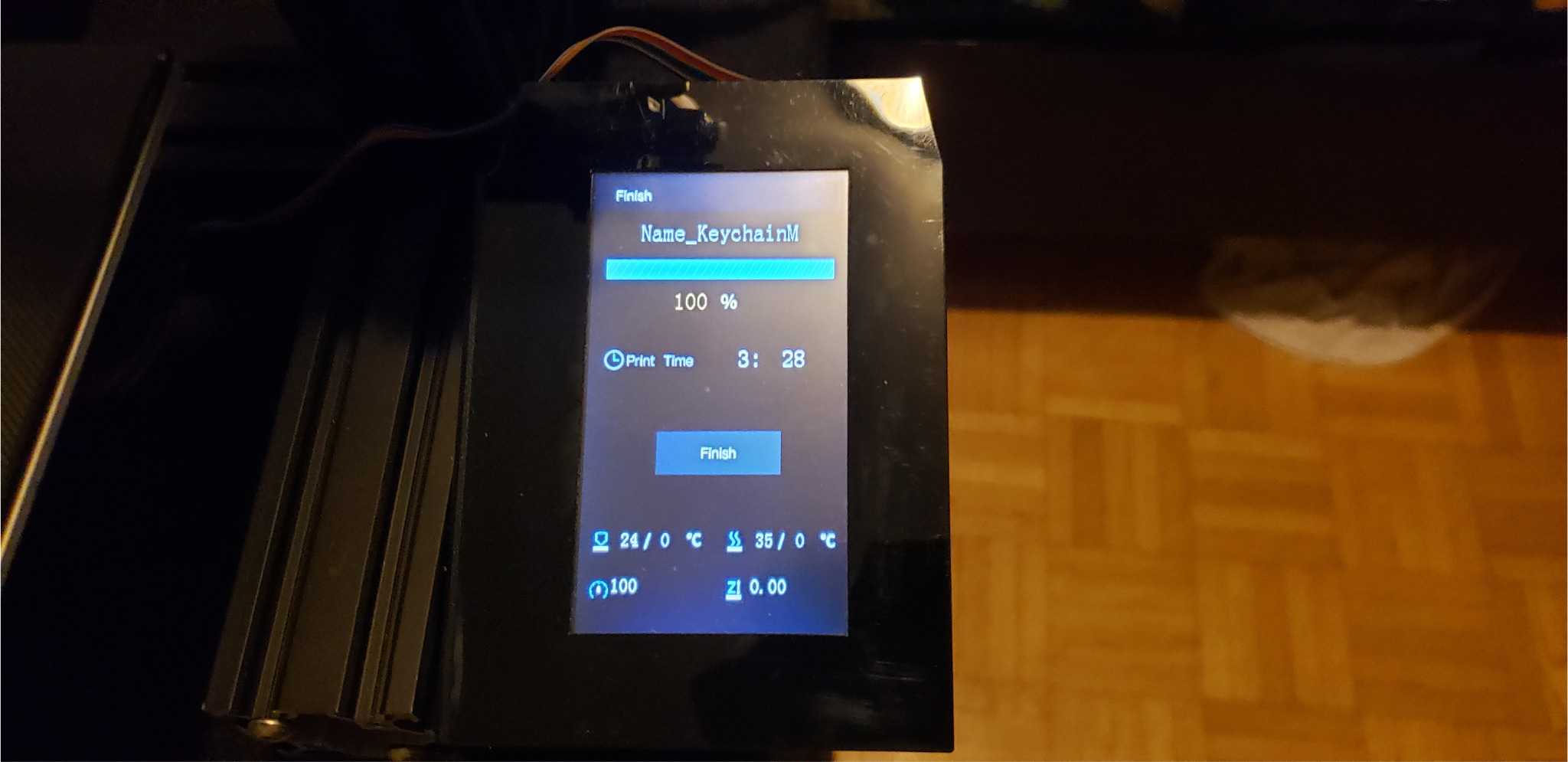
I used OVERTURE Matte PLA Filament,1.75mm 3D Printer Filament, 1kg Spool (Matte White) to print it.
These are the steps below which I took to print the name keychain:
- Used the Cura software to slice the file and then exported it to the SD card.
- I used soap and warm water to clean the glass bed, then dried it with a paper towel.
- Reinstalled the printer’s glass bed
- After that I checked whether everything was good on my ender 3 pro 3d printer.
- After placing the filament on the spool holder, levelled the bed.
- Inserted the SD card into the printer. Turned the printer on and did auto home on it.
- Checked to see whether the printer’s bed level was accurate by, printing the chep bed file.
- Once it was ready to print, I printed the file from TIF.
- Kept an eye on the printer while it was being printed.
- I let the printer cool down before I took the print off.
- Auto homed the printer and then turned the power button off.
- Took the SD card out of the printer.
Brian used Acrylic colors black and vermillion to paint it afterwards.
Vermillion color was used on the top and the black color was used on the bottom and inside of the keychain ring.
Check on Amazon

