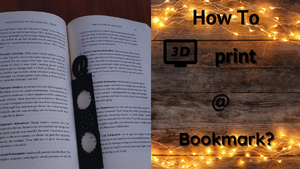How I 3d printed the @ Bookmark

I wanted a 3d printed bookmark for my usage.
So, I thought of designing it via Tinkercad.
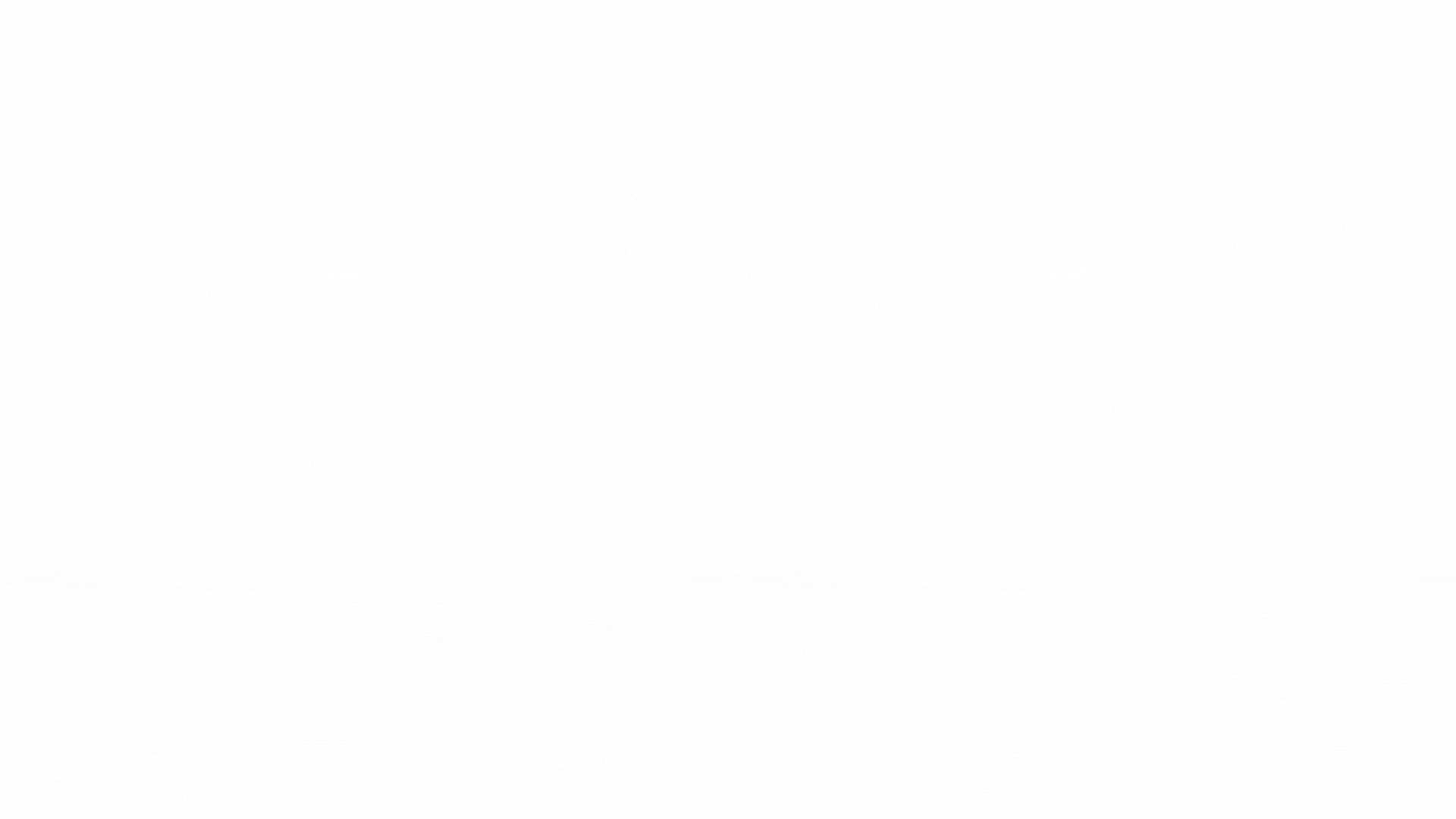
After designing it, I printed it.

Overture PLA Filament 1.75mm 3D Printer Filament, 1kg Spool (Black) was used to print it.
How to 3d print @ Bookmark?
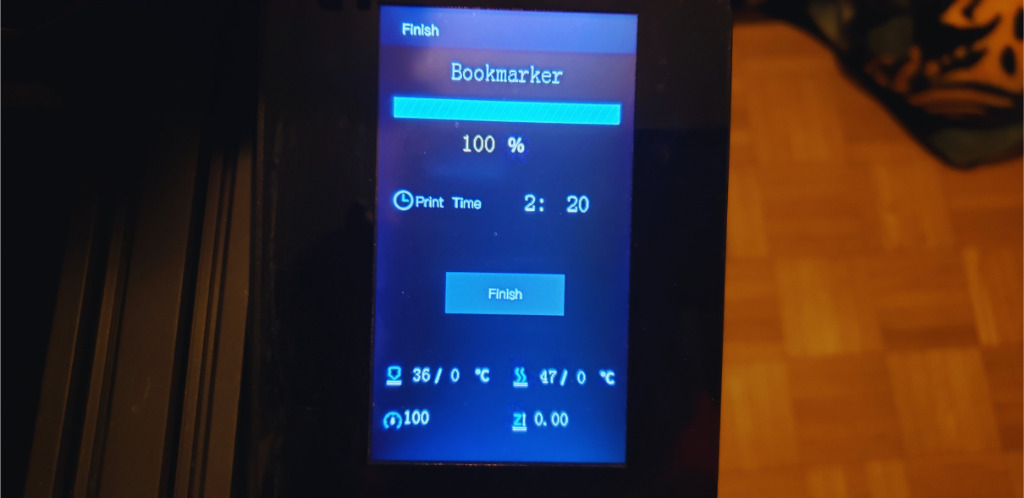
These are the steps below which I took to print it:
- Used the Cura software to slice the file and then exported it to the SD card.
- I used soap and warm water to clean the glass bed, then dried it with a paper towel.
- Reinstalled the printer’s glass bed
- After that I checked whether everything was good on my ender 3 pro 3d printer.
- After placing the filament on the spool holder, levelled the bed.
- Inserted the SD card into the printer. Turned the printer on and did auto home on it.
- Checked to see whether the printer’s bed level was accurate by, printing the chep bed file.
- Once it was ready to print, I printed the file from TIF.
- Kept an eye on the printer while it was being printed.
- I let the printer cool down before I took the print off.
- Auto homed the printer and then turned the power button off.
- Took the SD card out of the printer.