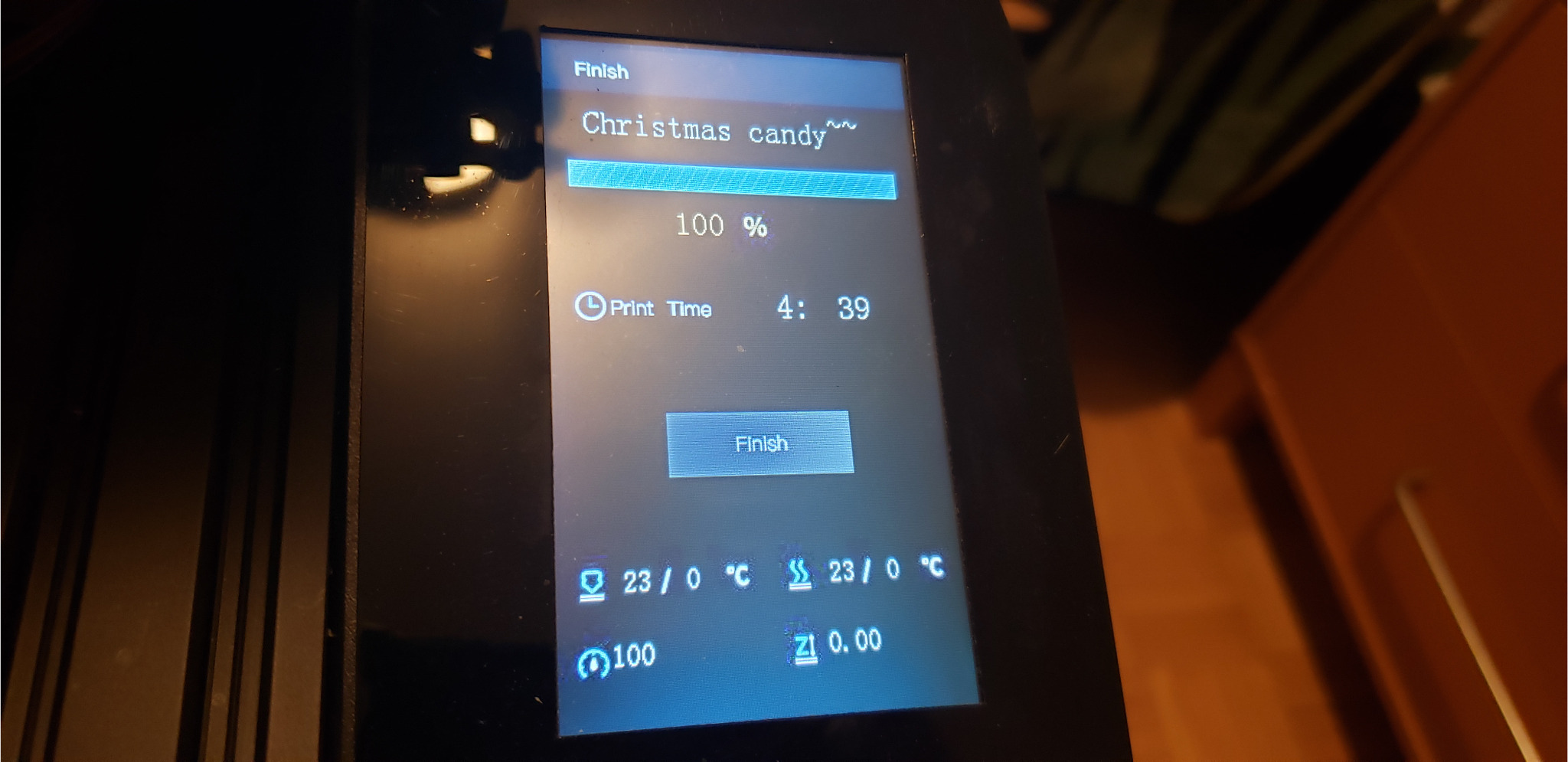Here’s how I made the 3d printed Christmas candy cane
We might receive an affiliate commission if you purchase using links on our website. For more information click here.

Before last Christmas, I designed this 3D Christmas candy cane via Tinkercad.
I 3D printed it.
Then Brian painted everything with Acrylic colors green, white, and vermillion.
He hung it on our Christmas tree once everything had dried.

I printed it with OVERTURE Matte PLA Filament,1.75mm 3D Printer Filament, 1kg Spool (Matte White).
Check on AmazonIf you are in Canada then check on Amazon Canada:
Amazon CanadaThere are numerous filament colors available on the market. Use your imagination when selecting colors!
Scroll down for more information…
How to 3d print a Christmas candy cane?
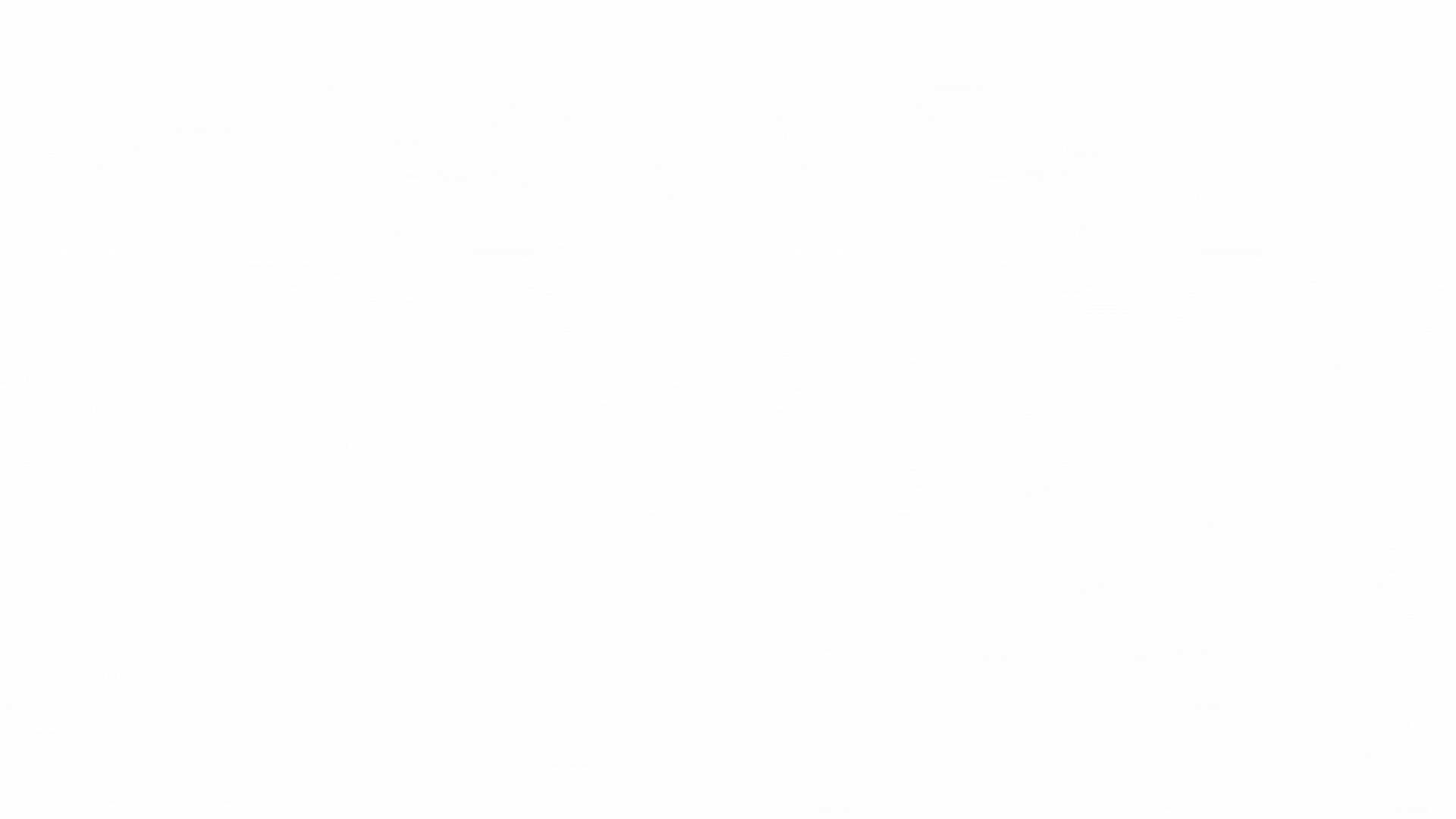
Here are the steps which I took to print it:
- I sliced the file with Cura software and then exported it to an SD card.
- I used soap and warm water to clean the glass bed, then dried it with a paper towel.
- Reinstalled the printer’s glass bed.
- After that, I checked to see if everything was working on my Ender 3 Pro 3D printer.
- I levelled the bed after placing the filament on the spool holder.
- I put the SD card in the printer. I turned on the printer, did an auto home, and set the temperature.
- By printing the chep bed file, I tested the printer’s bed level.
- I printed the file from TIF once it was ready to print.
- I kept an eye on the printer while it was printing.
- I waited for the printer to cool down before removing the print.
- The printer was auto-homed, and then turned the power button off.
- I removed the SD card from the printer.